Conductor4SQL Upgrades Overview
New Conductor4SQL releases come out, typically, every 3 to 6 months. The upgrade process is a fairly straightforward process.
You will receive two files from EnterpriseWorx: Conductor4SQL.Installer.3.7.3.0.exe and Conductor4Sql.Service.Installer.3.7.3.0.exe
Note
the 3.7.3.0 is the current version of the application, your file name may differ.
Upgrading Conductor4SQL Central
Install the new UI, using the Conductor4SQL.Installer.3.7.3.0.exe installer as if you were installing the Conductor4SQL UI for the first time.
Open Conductor4SQL from its shortcut on the start menu and try to connect to your Central instance.
Select the Yes option. This may take several minutes to complete and there is no progress bar.
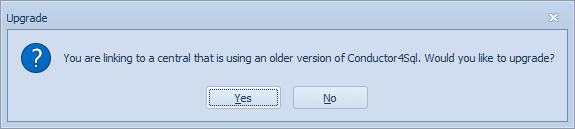
Next, copy the Conductor4Sql.Service.Installer.3.7.3.0.exe to the server that is running the Conductor4SQL central instance. Run the installer to update the Conductor4SQL Service. Instructions are the same as if you were installing the Conductor4SQL Service for the first time.
Upgrading Conductor4SQL Clients
Now that your Central Conductor4SQL instance is upgraded to the latest version. The next step is to upgrade all of the Client instances to the new version.
On the Central Dashboard click on the icon for Incorrect Version, then select View Details
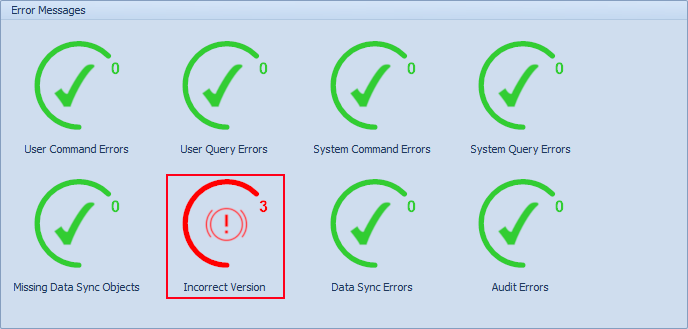
Select the Clients that you would like to upgrade, followed by the Upgrade button.
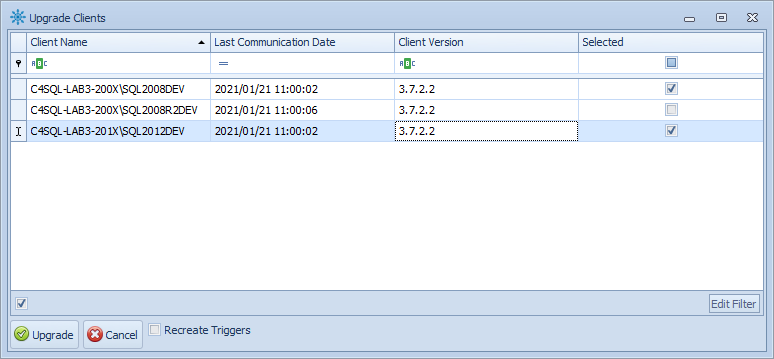
Tip
You can select all Clients at once by right clicking on the grid and selecting the Select All option
Select the Start button to start the upgrade and view the progress of the upgrade.
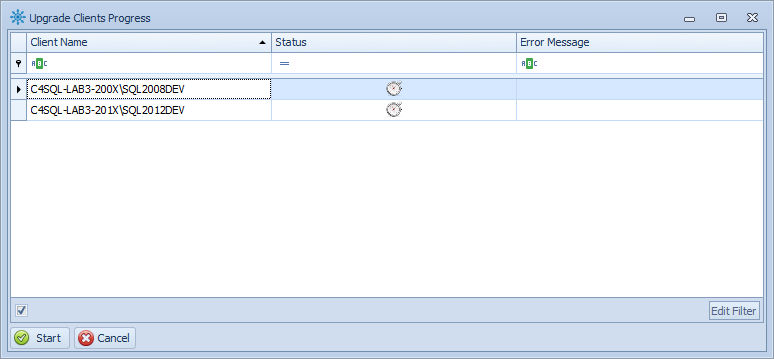
Warning
Sometimes the upgrade will fail, for instance, if the Client isn't accessible or if there is some other issue. Look at the error message in the Error Message column for more information. Resolve the issue and try again.