Central Client Dashboard Overview
The Conductor4SQL Dashboard is an easy to read, single page of information representing real-time statistics on the user interface. It has been designed to monitor the status of message queues of all related Client Servers by tracking of all communication and messaging processes.
Graphically, you will see the high-level metrics as colour icons. When any anomalies are indicated, you can drill down into the detailed lower level data.
The example below shows a Conductor4SQL environment where are no issues:
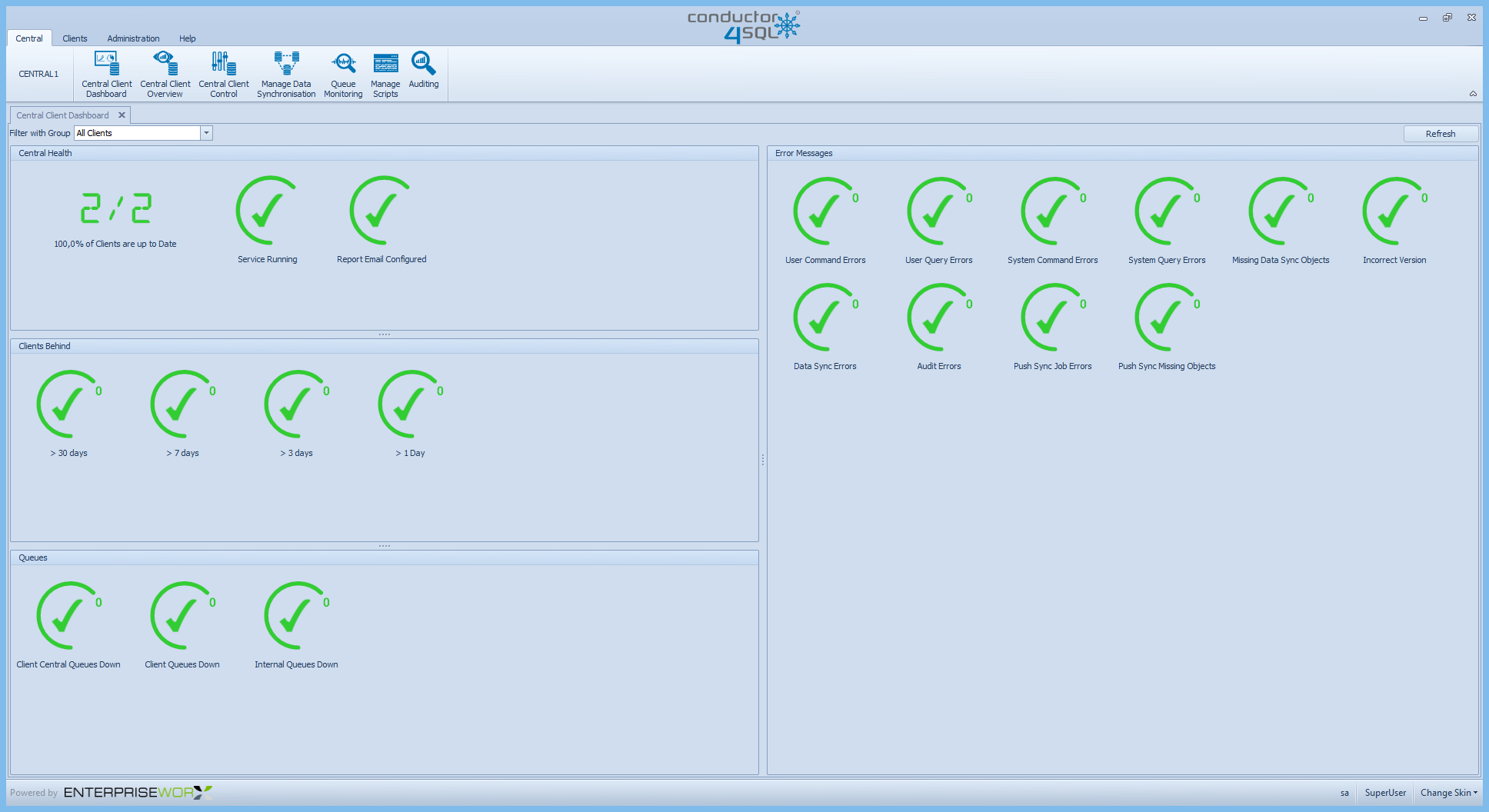
We also have an example of a typical large environment with some errors:
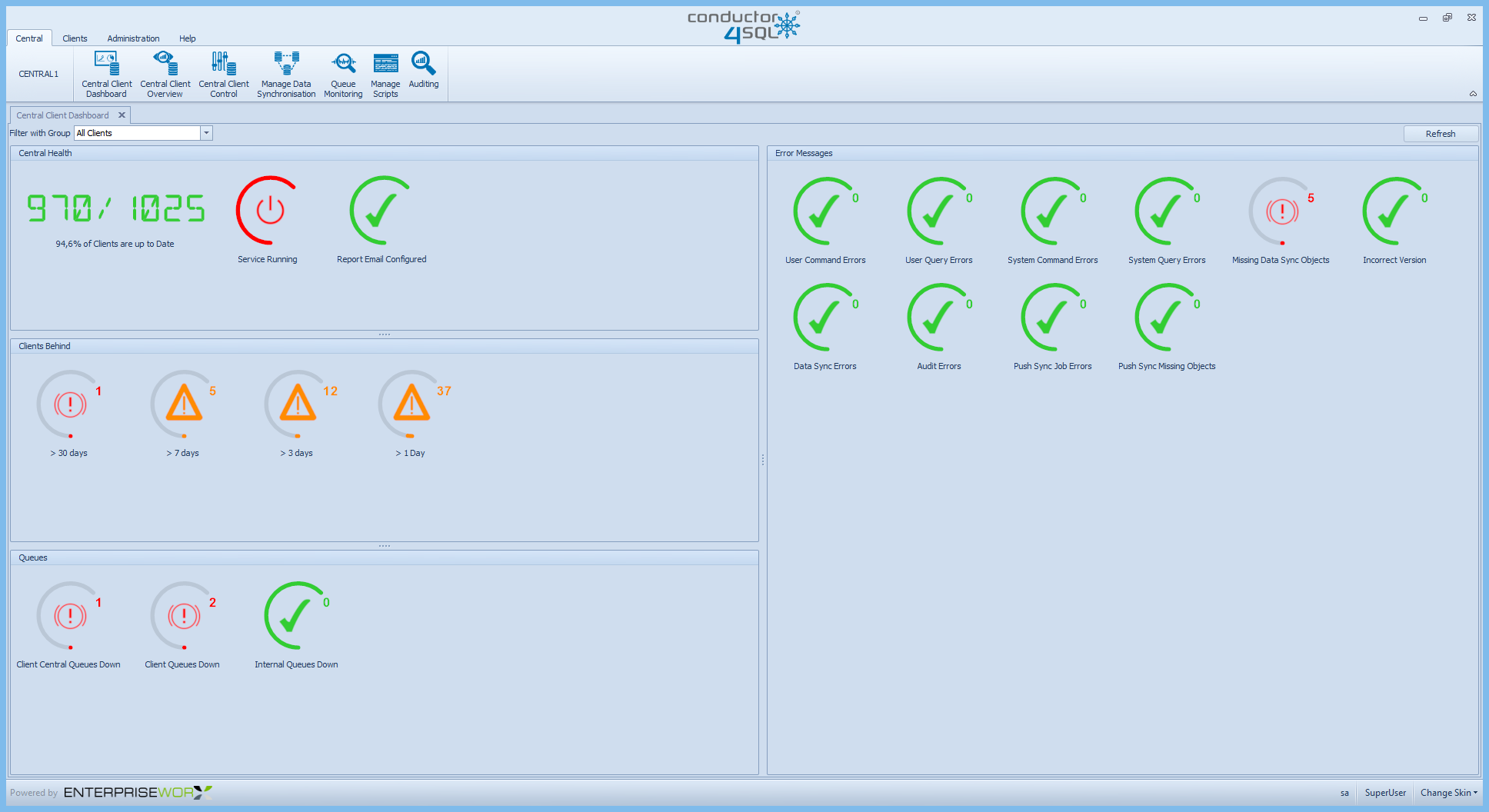
A pre-defined Client Pulse Check is broadcast every 15 minutes to check if all clients are alive and communicating. The results of these checks are used to update the dashboard metrics. The overall state of your environment should preferably indicate 100% (all green lights). However, if there are problem indicators, scrutinise the metrics below to identify any issues.
You click on any of the Red Icons and click on the View Details option to open a Detailed Report on that metrics errors.
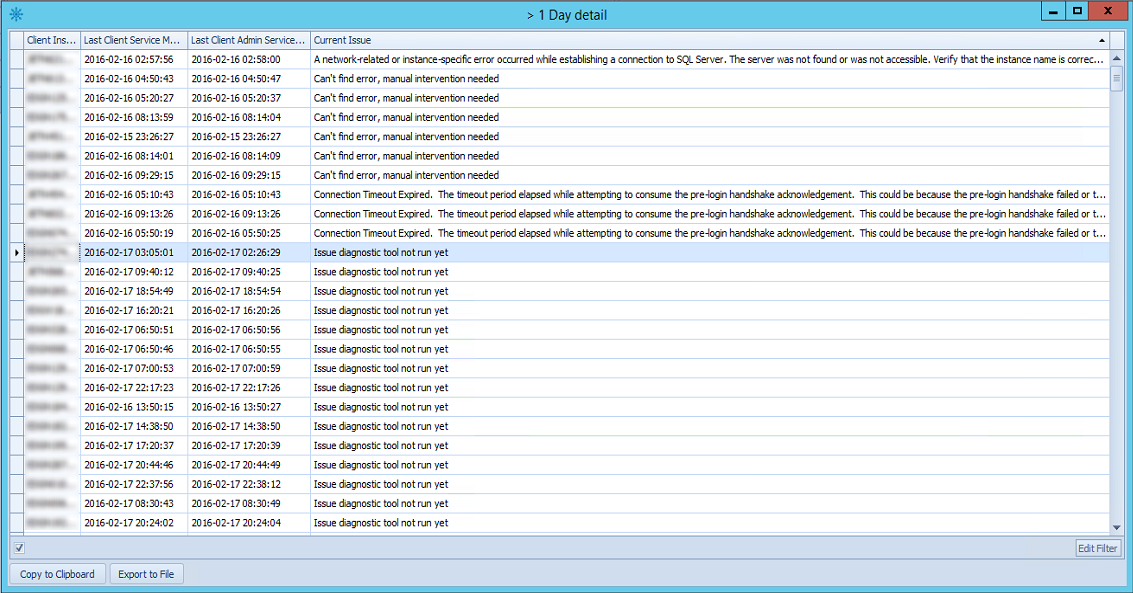
Tip
if you want only want the metrics for a specific client group use the Filter With Group drop down list in the top left corner of the tab.
Dashboard Indicators
The indicator icon colours and numbers represent the following statuses:
-
Green
 indicates that the metric is stable and in the Good status. If there is a number in the icon, this number will always be zero.
indicates that the metric is stable and in the Good status. If there is a number in the icon, this number will always be zero. -
Red
 indicates that the metric is unstable and conditions are under a Problem status and should be attended to as soon as possible. The number in the icon indicates the number of clients or message queues affected.
indicates that the metric is unstable and conditions are under a Problem status and should be attended to as soon as possible. The number in the icon indicates the number of clients or message queues affected.
Central Health
Clients Communication Overview
Metric
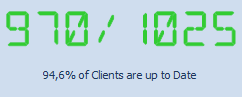
Description
This indicator tells you the number of clients installed compared to the number of clients that are currently communicating. You want to try and keep this number to as close to 100% as possible.
Service Running
Metric
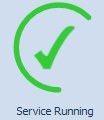
Description
This metric is important because it tells us if the Conductor4SQL Service is running. Its important that this service is always running as it is responsible for sending out scheduled User Commands and Queries as well as running the diagnostic tool for determining why clients are behind.
Report Queue Enabled
Metric
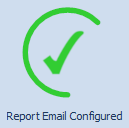
Description
It is important that the report queue is enabled at all times otherwise no report data will be populated for any of the clients.
Clients Behind
Metric
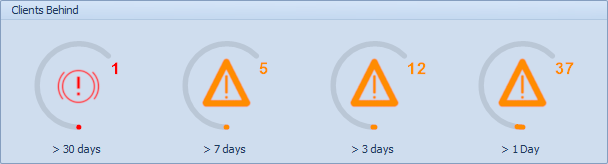
Description
- Network - A very common issue where the client is behind because there is no network connectivity between the central server and the client instance
- UTC Time - The UTC date and time between the central instance and the client instance need to match, if they don't then the instance will be shown in this bucket
- Login - the user that Conductor4SQL uses has been dropped or is not accessible
- Other - any client instance issue that does not fall in the other categories falls in this category.
Queues
Client Central Queues Down
Metric
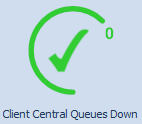
Description
This metric indicates the number of clients with queues that are down at central. This metric should always be Green. If it is Red then one or more clients have queues that are down at central. Please contact EnterpriseWorx support at support@ewx.co.za if this problem persists
Client Queues Down
Metric
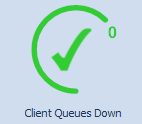
Description
This metric indicates the number of clients with queues that are down at the client. This metric should usually be Green but will be Red if one or more client queues are disabled.
Tip
Message queues are disabled if bad SQL statements are submitted. You always ensure that you test and correct SQL statements in the SQL Server Management Studio before sending them through Conductor4SQL.
Internal Queues Down
Metric
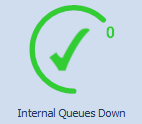
Description
This metric indicates the number of internal queues running at central that are down. These queues consist of Push Sync Queues and the Reporting Queue. This metric should usually be Green but will be Red if one or more client queues are disabled.
Error Messages
All error messages for clients are divided metric icons
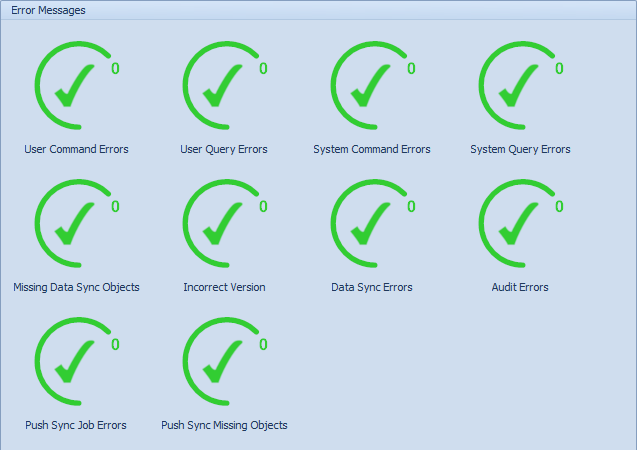
- User Command Errors - The number of User Commands that are in error status.
- User Query Errors - The number of User Queries that are in error status.
- System Query Errors - the number of System Queries in error status
Tip
You can use the Remove Top (n) messages from Client Queue feature on Central Client Control to clear these error messages
- System Command Errors - the number of System Commands in error status
Tip
You can clear up these messages by clicking on the System Command Errors Icon and then selecting the Mark All As Fixed button.
- Missing Data Sync Objects - This indicator indicates the number of clients that have missing data sync objects which affects data synchronisation (this usually occurs when tables have been dropped and recreated).
- Incorrect Version - This indicator tells us the number of clients that have not been upgraded yet after a Conductor4SQL central upgraded
Tip
If you view the details for this error you are taken to a screen for upgrading the clients that have not yet been upgraded.
- Report Data Missing - the number of clients in which the Client Report Data command has not run.
- Data Sync Errors - The number of clients with data sync errors
- Audit Errors - The number of clients with disabled or missing Audit queues
- Push Sync Job Errors - The number of SQL Server push sync jobs that have failed
- Push Sync Missing Objects - This indicator indicates the number of tables that have missing push data sync objects which affects data synchronisation (this usually occurs when tables have been dropped and recreated).